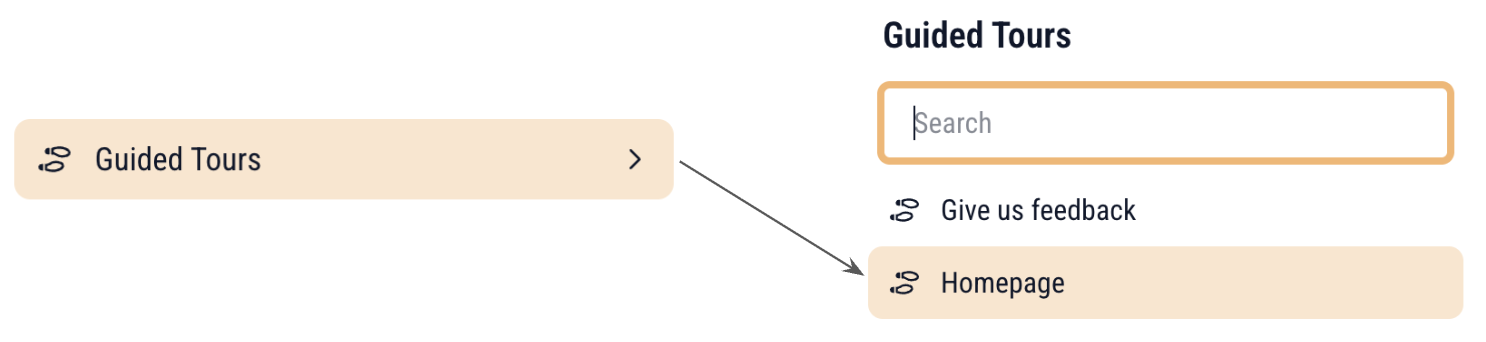This article gives you an overview of the most important elements of the user interface. Depending on your user rights, you may not see all the functions described here. Should you require a specific right for your user role, please contact your Super User.
Homepage Elements (Left Side)
The elements on the left side offer you quick access to your tasks and important information:
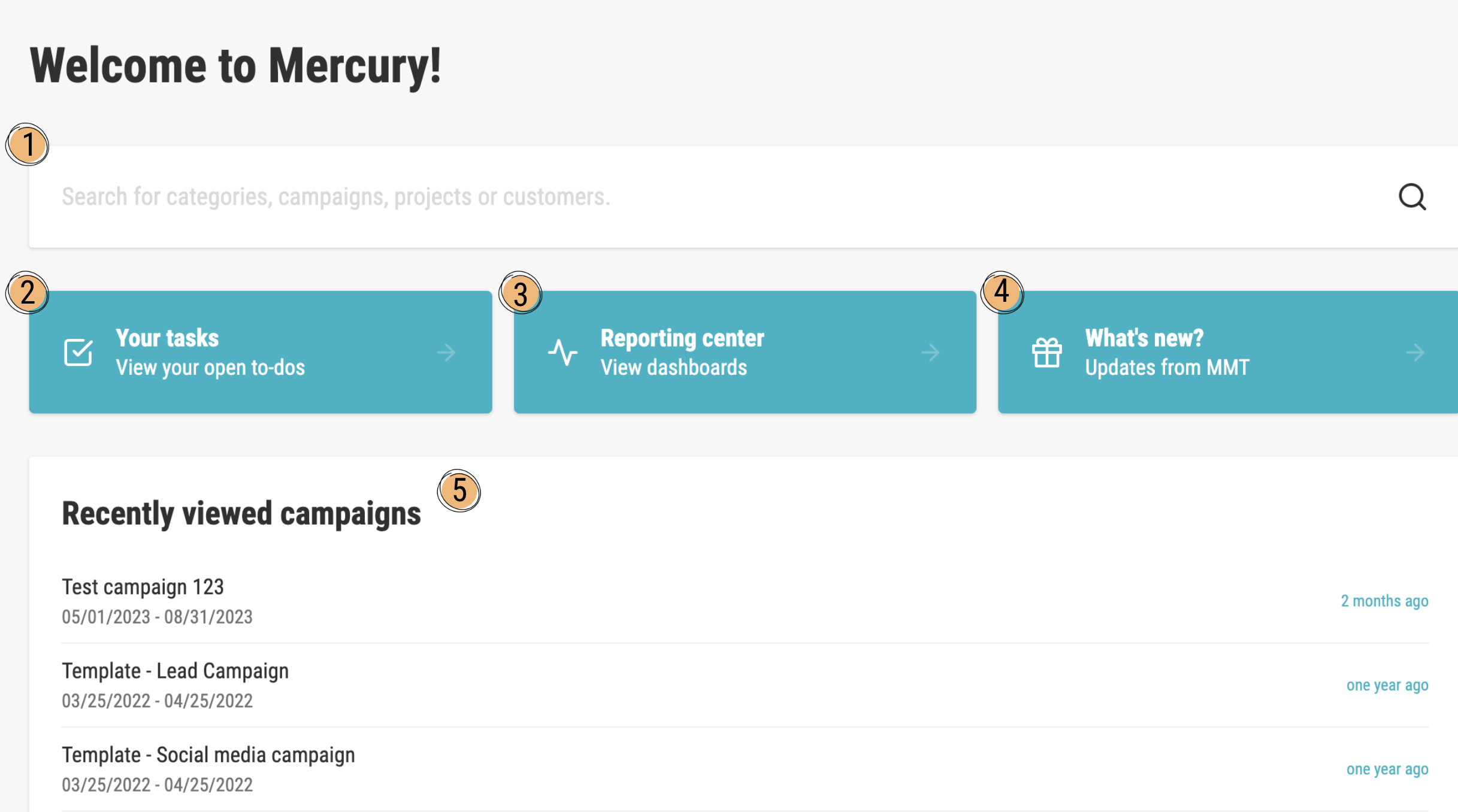
| No. | Element | Description |
|---|---|---|
| 1 | Search | The search field where you can search for categories, campaigns, projects, or clients to quickly get to the desired content. |
| 2 | Your Tasks | A quick access button that leads you directly to your open ToDos, allowing you to quickly manage your priorities. |
| 3 | Reporting Center | A link to the Reporting Center, where you will find all dashboards and reports to analyze your data and measure the success of your projects. |
| 4 | What's New? | Informs you about current updates and news from Mercury Media Technology (MMT). One click leads you to the latest information. |
| 5 | "Recently Viewed Campaigns" | This list shows you the campaigns you last opened and edited. This allows you to quickly re-enter your most important projects. |
Header and Categories Area (Right Side)
The upper navigation area and the right sidebar offer you important controls and the structure of your work:

| No. | Element | Description |
|---|---|---|
| 6 | "Category" Button | Allows you to create a new main category to expand your project structure. |
| 7 | Search bar | Opens the global search function across all areas of the platform. |
| 8 | To-Do's (Alpha-Feature) | A click on this opens your personal task overview. |
| 9 | Language Selection | Allows you to quickly change the language of the user interface. |
| 10 | Help Center | Redirects you directly to Support and the Knowledge Base. |
| 11 | Notifications (Bell Icon) | Here you are always up to date! The bell informs you about all news and progress within the Mercury platform. |
| 12 | Main Menu | This is your main menu. The contents here are highly dependent on your rights. For example, you can manage users, set up data integrations, or maintain master data here. At the very bottom of the main menu, you will always find the button to Log Out. If you have almost no rights, you will only see the items "Categories" (back to the start page) and "Log Out" here. |
| 13 | "Your Categories" | The main heading of the navigation area, where all main categories assigned to you are listed. |
| 14 | Gear Icon | This icon next to a category allows you to edit the settings of the respective category (e.g., name, rights, sub-categories). |
Would you like to be guided through the interface step-by-step? Let Merry help you. Our virtual Onboarding Assistant explains and shows you how it goes.
Whenever you see one of these symbols, you will receive assistance from Merry. Try it out!
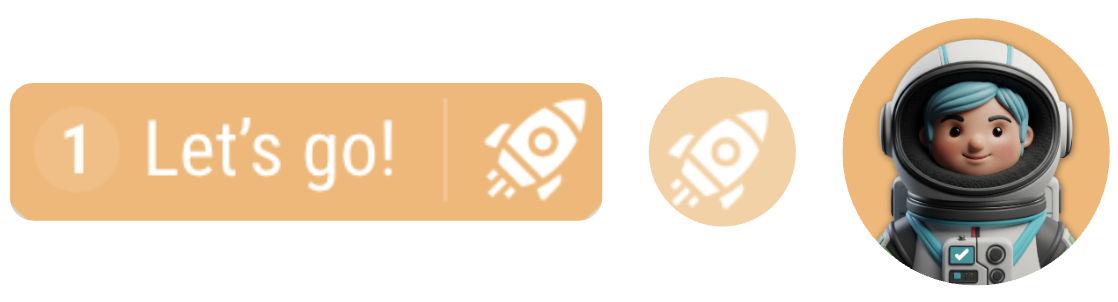
When you click “Let’s go!”, the Guided Tours menu will appear.
If you haven’t completed the Homepage Tour yet, it will be displayed in your checklist (see screenshot).
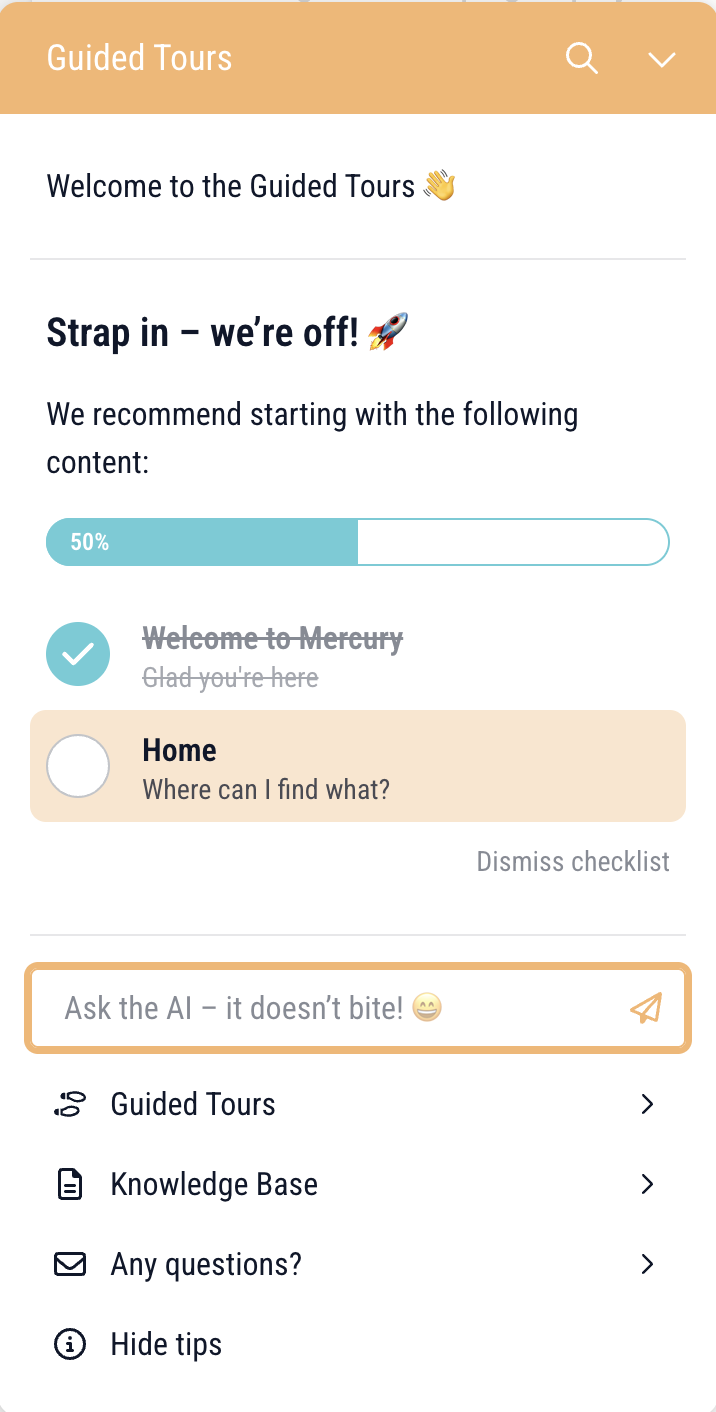
If you completed the tour a while ago or simply want to go through it again, click “Guided Tours” in the menu and then select “Homepage.”